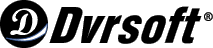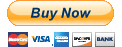You successfully recorded TV shows. Now how do you watch them? It's easy to watch recorded TV with a PC running Microsoft Windows XP Media Center Edition 2005.
To watch shows that you have previously recorded:
- Press the Green Start Button on your remote to open the Media Center Start menu.
- Select My TV
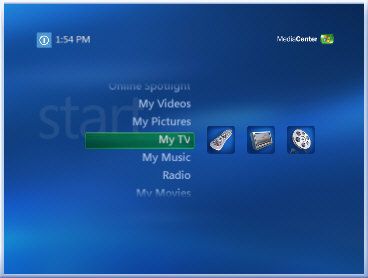
- On the My TV page, select Recorded TV.
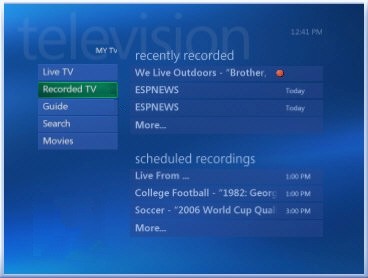
- If you want, select Sort by Date or Sort by Title to organize the list of shows.
- Highlight the show you want to watch, and press PLAY on your remote. Media Center plays the selected show.
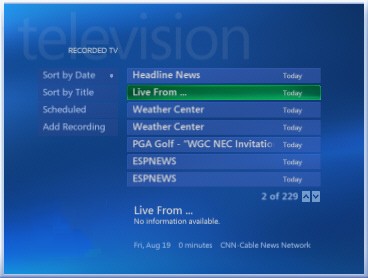
- To end playback at any time, press STOP on your remote. When you stop the show or when playback is complete, select from the following options:
- Resume. Continue playing the show from the point you pressed STOP on your remote. This option appears only if you stopped the show before the end.
- Restart. Replay the recorded TV show from the beginning.
- Delete. Delete the recorded TV show to clear space to record additional shows. When prompted, select Yes.
- Keep. Choose how long to keep the show on the Keep Until page, and then return to the Recorded TV page.
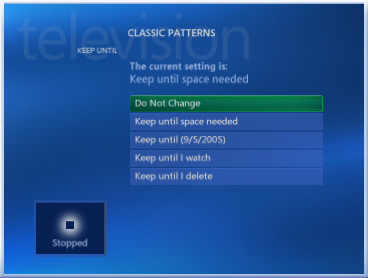 You can delete shows after you view them to make room for new shows. To conserve space while saving a show for later viewing, burn your recorded TV show to a CD or DVD.
You can delete shows after you view them to make room for new shows. To conserve space while saving a show for later viewing, burn your recorded TV show to a CD or DVD.
|
Purchase from our secure online store using a credit card or your
PayPal account
|
Copyright © 2005-2008 DVRSoft. All rights reserved.
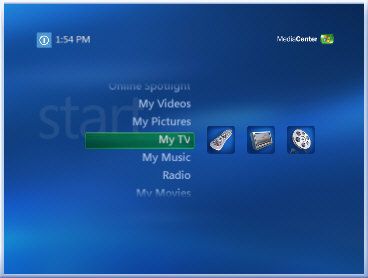
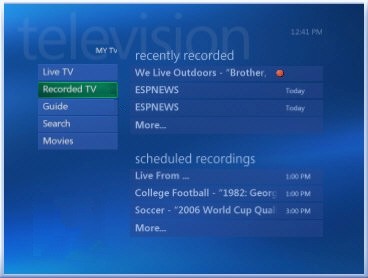
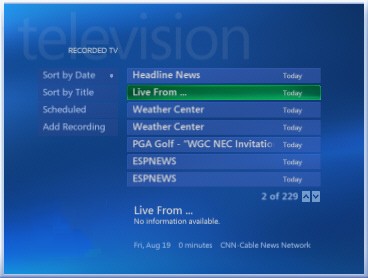
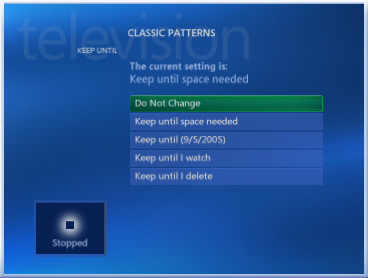 You can delete shows after you view them to make room for new shows. To conserve space while saving a show for later viewing, burn your recorded TV show to a CD or DVD.
You can delete shows after you view them to make room for new shows. To conserve space while saving a show for later viewing, burn your recorded TV show to a CD or DVD.