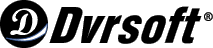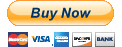With Microsoft Windows XP Media Center Edition 2005, you can record your favorite TV series in just a few steps. And it's easy to cancel the recording if you decide you don't want to record the rest of the series.
To record a TV series:
- Press the Green Start Button on your remote to open the Media Center Start menu.
- Select My TV.
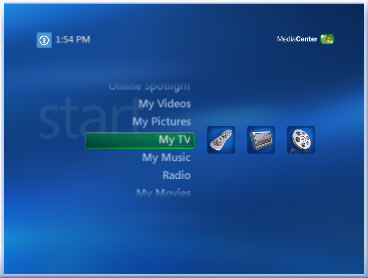
- On the My TV page, select Search.

- On the Search page, select Title.
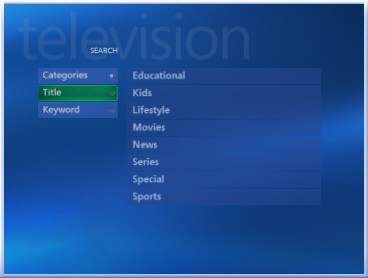
- On the Search: Title page, use the number keys on your remote to enter the title of the series you want to record. For example, to enter the letter "a," press 2 once. To enter the letter "b," press 2 twice. An index to all letters is displayed on the page.

- Select the series from the list of titles that is displayed.
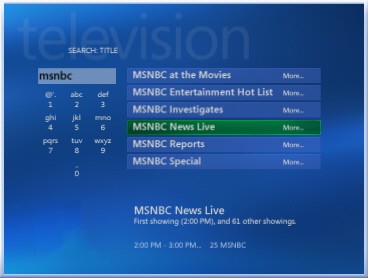
- Select a future broadcast of the series.

- On the Program Info page, select Record Series.
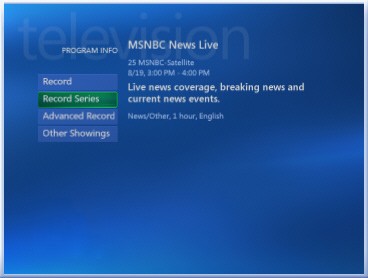
- If Media Center cannot record all episodes of the series because other shows are being recorded at the same time, the Conflict page will be displayed. Select Record all episodes of new series to cancel conflicting recordings. Select Record only when no conflict exists to record only the episodes of the new series that do not conflict with shows you previously scheduled to record. To select individual episodes to record, choose Select which instances to record.
 Media Center will record the series you selected.
Media Center will record the series you selected.
To cancel the recording of a series:
- Press the Green Start Button on your remote.
- Select My TV.
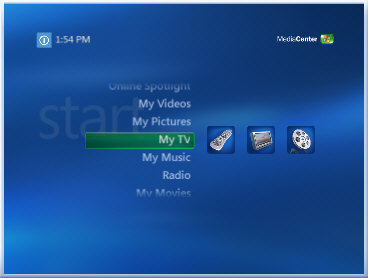
- On the My TV page, select Recorded TV.
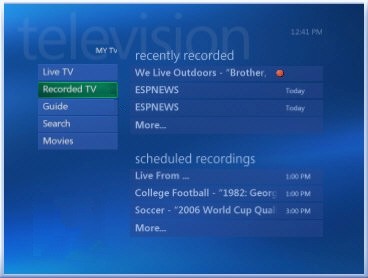
- On the Recorded TV page, select Scheduled.
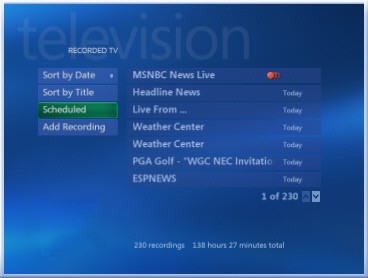
- On the Scheduled page, select Series.
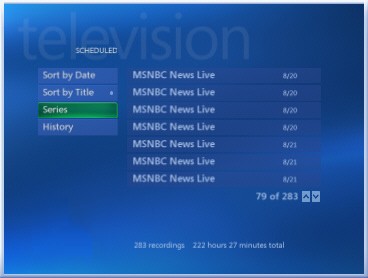
- On the Series page, select the title of the series you want to cancel.
- On the Series Info page, select Cancel Series.
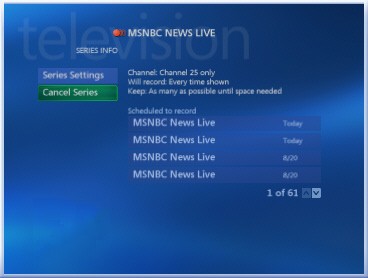
- In the Cancel Series dialog box, select Yes.
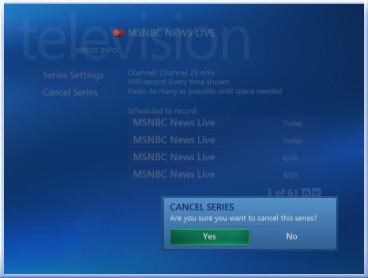 You have canceled future recordings of the series.
You have canceled future recordings of the series.
You won't have to remember to record your favorite TV series each week if you follow these easy steps and let Media Center do it for you.
|
Purchase from our secure online store using a credit card or your
PayPal account
|
Copyright © 2005-2008 DVRSoft. All rights reserved.
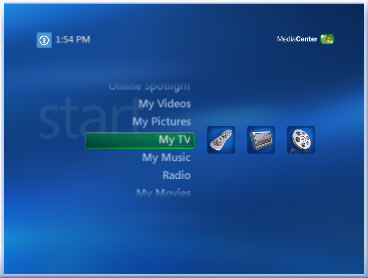

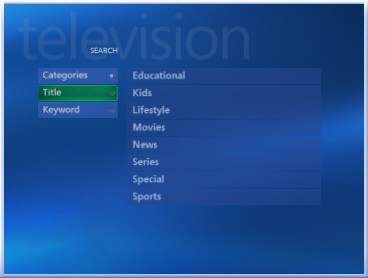

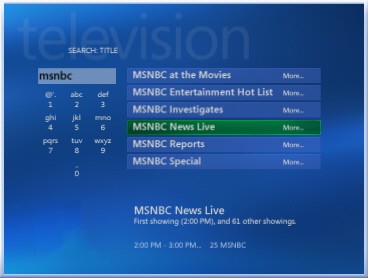

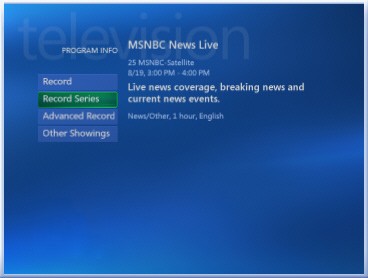
 Media Center will record the series you selected.
Media Center will record the series you selected.
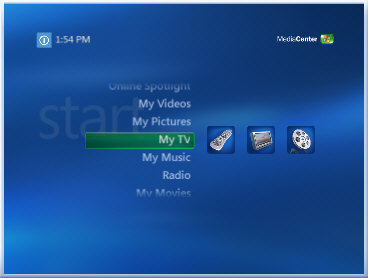
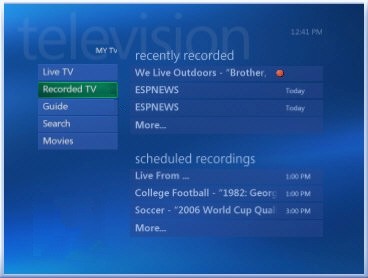
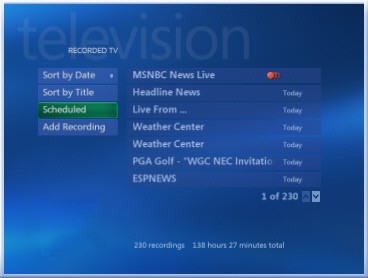
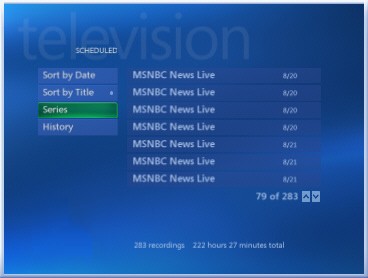
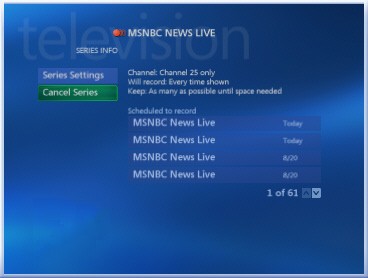
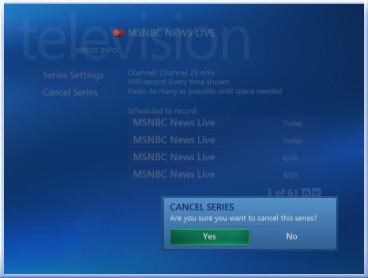 You have canceled future recordings of the series.
You have canceled future recordings of the series.