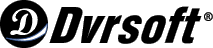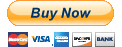Record your favorite TV showsRecord what you’re watching while you’re watching it, or record something that is scheduled to air later. Here’s how to record TV shows with Microsoft Windows XP Media Center Edition 2005.Record it nowIf you’re watching live TV and want to record what you are currently watching, press the RECORD button on your remote. It’s that easy!Record it laterTo record a scheduled show using your remote control:
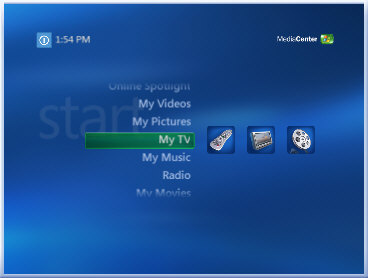
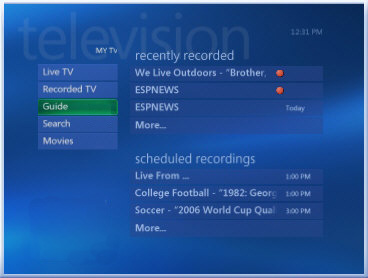
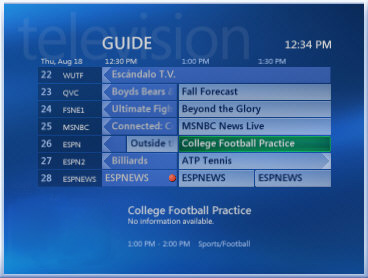 Recording TV shows is easy and fun with Media Center.
Recording TV shows is easy and fun with Media Center.
Record it remotelyIf you want to schedule a recording while you're away from home, you can use MSN Remote Record service to schedule recordings from another connected PC. |
Products |
Copyright © 2005-2008 DVRSoft. All rights reserved.